
Guide
Creating digital art – an overview of 6 apps for your tablet
by Michelle Brändle

A graphics tablet that you can use on the go, without a second device and with a high-quality stylus? XP-Pen dares to try this with a tablet based on Android.
The Magic Drawing Pad from XP-Pen is a 12-inch graphics tablet for travelling. At first glance, it doesn't stand out much from other Android tablets. Nevertheless, you are well equipped for digital art with the Magic Drawing Pad.

The Magic Drawing Pad measures 27.9 × 19.2 × 0.7 centimetres and weighs 600 grams. I find the weight and size ideal for travelling light. I like the back thanks to the shimmering blue colour. The 12.2-inch display has a matt coating. It keeps out annoying reflections and is pleasant when drawing. The resolution of 2160 × 1440 pixels ensures a sharp image.

The colour space coverage is important for artists, depending on the area of application. The tablet covers 109 per cent of the sRGB colour space and 82 per cent of Adobe RGB. The former is great for digital works. The latter is relevant for printed works. It is a little too low with the Magic Drawing Pad and should be better at 90 per cent or higher.
The refresh rate of 60 Hertz is sufficient for a smooth scrolling experience, but is rather low. Thanks to a brightness of up to 360 nits, you can draw well outdoors in the sunshine.
A closer look at the hardware and workmanship quickly reveals that the Magic Drawing Pad is a modification of the Nxtpaper Pro 12 (2023) from TCL. Here you can see the most important specifications in comparison:
The Mediatek MT9771 is roughly comparable to the Qualcomm Snapdragon 720G. Both chips are in the mid-range. The Magic Drawing Pad does not perform particularly well in the Geekbench 6 benchmark. For example, it is far behind the Samsung Galaxy Tab S9 and the Huawei Matepad 11.5 S.
I notice this in the maths-heavy art programme "Clip Studio Paint": if I want to work with a large eraser, the tablet lags behind so much that I have to wait a few seconds. Less complex art programmes such as "Infinite Painter" run more smoothly.

The tablet lasts just under eight hours. That's enough for a day on the go. However, the subsequent charge takes around two hours with the included power adapter. That's rather long.
So the Magic Drawing Pad is just an unspectacular mid-range Android tablet after all? Not quite. The specifications reveal an important difference: compatibility with the in-house pen.
The Magic Drawing Pad can be used with the enclosed X3 Pro Pencil. This recognises over 16000 pressure levels. As the technology in the tablet is from XP-Pen itself, all other pens from their range can be used seamlessly. This means you don't have to connect them to the tablet separately.

In addition to the pen, the scope of delivery also includes replacement tips, a drawing glove and even a cover. The latter is a very good protection in case of falls due to the thick corners, otherwise I am less convinced. The cover is very difficult to put on and take off and is prone to fingerprints. I also don't find it particularly stylish, unlike the tablet itself.

With Android 12, the tablet is already lagging a little behind at the time of delivery. Android 15 is currently being rolled out. This is unfavourable for the security and longevity of the device. XP-Pen is currently unable to say how long the Magic Drawing Pad will be supplied with updates, but at least a year should be given.
I had actually hoped to find fully usable drawing software on the tablet. This is not the case. "Ibis Paint" is pre-installed. But after a three-month trial period, the software costs me 25 francs or euros. Other drawing programmes that I can recommend on Android are in a similar range. I have extensively tested "Clip Studio Paint", "Infinite Painter" and "Sketchbook", among others:
The compatibility of all XP-Pen pens with the tablet is great in theory, but in practice I have to calibrate the pens. Otherwise, the tip is sometimes millimetres off when drawing. If I switch between two pens, I have to recalibrate again. Nevertheless, this is a matter of a few seconds with the pre-installed calibration programme.
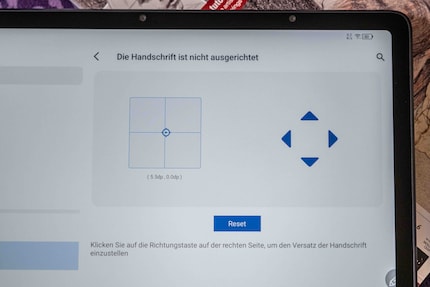

The Android tablet has some software advantages. For example, there is a quick selection menu on the screen. Here I find a screen recorder and a notes app, among other things. I also like to use the floating window option: I can open an app as an additional window and place it anywhere on the screen. This allows me to display templates from the web while drawing.
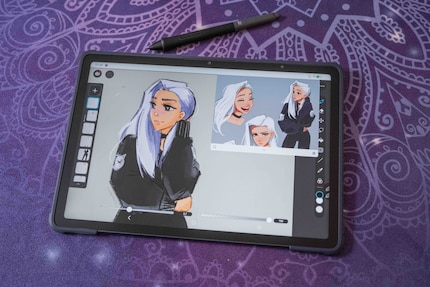
Once I have calibrated the pen, it works reliably in all programmes. I'm generally very happy with the pens from XP-Pen. They have good pressure recognition, run smoothly and feel good in the hand. The enclosed pen is pleasantly light and slim for travelling and can be clipped onto the case. At home, I like to use a slightly wider pen, which XP-Pen includes with their larger graphics tablets.

The palm recognition works less well. This would be there so that I only draw lines with the pen, even if I put my hand on the display. But that doesn't work on my iPad Pro (2018) either. That's why I've switched off drawing by hand there. I can deactivate it here too. But then the canvas moves unintentionally. XP-Pen has included a physical solution for this: a drawing glove. Drawing works wonderfully with it.

After a few sketches, I'll pass the device on to my 7-year-old niece. Maybe it's also suitable for young talents. Like me, she's already excited about the matte display. She usually has fun on an older Samsung Galaxy Tab and she also manages a few drawings. Without a glove. She tricks herself by not putting her hand down at all. While slowly erasing in "Clip Studio Paint", however, her patience is also put to the test and she asks me from time to time if she's doing something wrong.
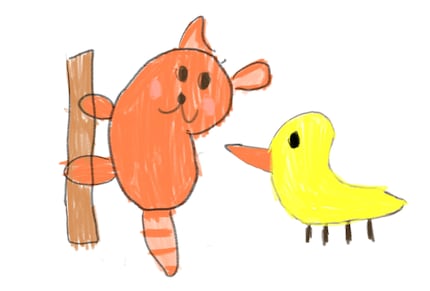
The Magic Drawing Pad from XP-Pen is almost indistinguishable from a regular Android tablet. However, XP-Pen has made good improvements. The matte display and the included stylus are great. It's also practical that I can use any of XP-Pen's pens on it.
However, the tablet comes with a slightly older operating system (Android 12) and the colour space coverage is too inaccurate if you want to print out the images. The hardware also lags behind in computing-heavy programmes.
If you want a digital sketchbook for travelling or want to try your hand at digital art in general, the Magic Drawing Pad could be a good companion - especially for beginners. It comes with all the accessories you need. You will also need to get an art programme that suits you from the app store.
If you are looking for better hardware and software and don't want to do without a stylus and matt display, the Huawei Matepad 11.5 S would be an option. Huawei provides its own free drawing software here. It runs smoothly and offers a good range of brushes and functions. Even without pre-installed Google services, you can use any programme on the Matepad and receive regular updates.
Pro
Contra
In my world, Super Mario chases Stormtroopers with a unicorn and Harley Quinn mixes cocktails for Eddie and Peter at the beach bar. Wherever I can live out my creativity, my fingers tingle. Or maybe it's because nothing flows through my veins but chocolate, glitter and coffee.