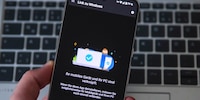
Product test
Phone Link: How Microsoft connects your smartphone to a Windows PC
by Jan Johannsen

Samsung uses Microsoft tools to link Galaxy smartphones with Windows PCs. The South Korean company sets itself apart from the competition with three special features.
Samsung’s been using Link to Windows to connect smartphones with Windows PCs since 2019 and the Galaxy Note 10. Let’s take a look at the function on the S24 Ultra – with special focus on the additional features.
Link to Windows is pre-installed on Samsung smartphones. You’ll find the feature in the settings under Connected devices. Activate it first, allowing you to adjust further settings. In addition, you also have to install the tool on Windows. It’s called Phone Link. After installation, log into the same Microsoft account on both devices.
Link to Windows allows you to:
These four features work with Samsung smartphones in the same way as with other devices. Check out this article to find out more:
At the time, I didn’t find the feature particularly helpful. I liked the quick access to photos, but that was about it. Both phone calls and messages weren’t something I found helpful. This could change with the additional functions for Galaxy devices. They allow you to:
Once the shared clipboard is activated, everything you copy to it on your PC is immediately available on your Galaxy smartphone – and vice versa. There are only restrictions on what content you can insert where.

This is how I’d expect a shared clipboard to work. I want this as a default feature on Android.
In the Apps section of Phone Link on a Windows computer, you can either stream the entire smartphone including the home screen or open an installed app.

There’s a slight delay on the computer. The function isn’t suitable for games, but it works well with other apps. The My Documents file browser allows you to easily copy data from one device to the other. For most apps, however, the Windows or online version in your browser is the better choice. The controls optimised for touchscreens don’t work well with the mouse.
If you want to use your smartphone as a hotspot for a Windows notebook on the go, you can add it to the Windows WLAN settings. Do this and you don’t need to enter a password every time you access your hotspot. Having said that, you only need to do so one time with the classic hotspot too, if you save the password. What’s really convenient, however, is that you can launch the hotspot directly from Windows, without having to pick up your smartphone.

Quick Share allows you to exchange all types of data – not just photos – between Android devices and Windows computers without needing Link to Windows. Samsung launched Quick Share in 2020. Until recently, it only worked within the Samsung universe.
For Android in general, Google offered Nearby Share, which has been compatible with Windows since summer 2023. At the beginning of 2024, Samsung and Google announced that Quick Share and Nearby Share would be merged. The new standard for all Android devices is called Quick Share.
With the additional functions for Galaxy smartphones, Link to Windows is much better. I’d love to have the shared clipboard for all smartphones. App streaming, on the other hand, brings only minor advantages, and the instant hotspot only adds convenience.
As a primary school pupil, I used to sit in a friend's living room with many of my classmates to play the Super NES. Now I get my hands on the latest technology and test it for you. In recent years at Curved, Computer Bild and Netzwelt, now at Digitec and Galaxus.