
MIUI: 11 ingenious features that your Xiaomi phone offers
Xiaomi's MIUI interface is the most customized Android interface on the market - and one of the most widely used. In this guide, you will learn more about the most useful features of MIUI.
This is an article from our content partner "Nextpit". You can find the original article by Antoine Engels here.
In this article, we focus on some particularly interesting features of MIUI. If you want to get a more comprehensive overview of Xiaomi's user interface, you can check out our in-depth review of MIUI 12. Xiaomi is currently starting the rollout of MIUI 13, and we will show you whether your Xiaomi or Redmi smartphone will receive the update to MIUI 13 in a separate article.
A note in advance: Not all features are available on all Xiaomi smartphones. For this article, I used a Xiaomi 11T Pro with MIUI 12.5.19. If your smartphone only has a few of the features listed below, it might be time to buy a new smartphone. You can find concrete recommendations in our comparison of the best Xiaomi smartphones.
These tips are waiting for you:
- Watch YouTube videos when the screen is locked
- Disable advertising in MIUI
- Get MIUI updates faster
- Back-tap function: like an extra button
- Optimize MIUI shortcuts with accessibility help
- Transfer screen of your Xiaomi with to TV & Co.
- Remove control center
- Enable FPS counter
- Enable Super Wallpapers
- Enable sunlight mode to increase brightness
- Clean" the speakers
Watch YouTube videos with locked screen
Google intentionally prevents you from watching videos on your Android smartphone in the background or with the screen locked. This is Google's way of forcing you to sign up for its YouTube Premium subscription.
There are numerous online instructions and tutorials to escape this blackmail. MIUI offers a native solution for this, at least for the lock screen. With the "Video Toolbox" menu, you can start videos while the smartphone is locked - and the playback is not stopped!
Go to the settings. Goes to "Special Features." Go to "Video Toolbox" and enable the feature. Then, in the "Video toolbox," go to "Manage video apps" and check YouTube. Open YouTube, start a video, and swipe the toolbar in from the edge of the screen. In the "Video toolbar" menu, swipe left to the ear icon in the first row. Tap on "Play video sound when screen is off".
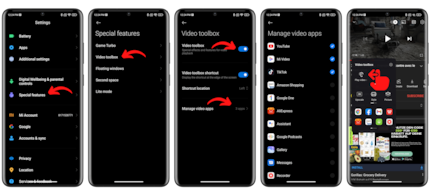
Disable ads in MIUI
To really disable all ads in the MIUI interface, you'll have to go through several steps. It would take an entire article to describe them all in detail. So it's a good thing that we have linked one below. But you can already start with the most important one, which is to disable the MSA application aka MIUI System Ads.
Go to "Settings". Go to "Passwords & Security." Under "Authorization & Revocation", deactivate the switch at "msa". Wait ten seconds and press "Revoke" to confirm.
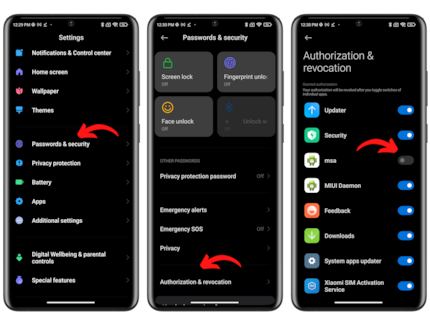
This operation should remove most of the ads. However, these are only the "system" ads in the MIUI interface. Other ads might remain in some of the native Xiaomi apps, so they need to be disabled individually. What a luck, isn't it?
Get MIUI updates faster
Xiaomi does not strictly adhere to Google when it comes to updates and implementing new features. Often, the opinion prevails among Xiaomi fans that it is not the Android version that matters, but the MIUI version. But like every Chinese manufacturer, Xiaomi first deploys the new versions of its overlay software in China. Only later will the global versions for the rest of the world follow. However, there is a trick to get the MIUI updates in Europe before anyone else.
Go into the settings. Go to "About phone." Tap on the "MIUI version" widget in the upper left corner. Tap on the three-dot menu in the top right corner. Goes to "Update settings." Under Miscellaneous, enable the "Get updates sooner" feature.

With this feature, Xiaomi will put your smartphone on the list of those that receive stable versions of MIUI first. This means that you can receive MIUI 13 in the global version a few days before all other European users. However, it also means that you will be on the front line of the bugs that come with every update rollout.
Back-Tap function: Like an extra button
MIUI's Back-Tap feature lets you use the double and triple tap gestures on the back of your Xiaomi smartphone to create shortcuts (take a screenshot, etc.).
Here's how to enable MIUI's back tap feature on your Xiaomi smartphone:
Go to Settings. Goes to "More settings" Go to "Gesture shortcuts." Selects "Back Tap." Selects "Double Back Tap" and "Triple Back Tap." Choose which function you want to associate with the gesture in each case.
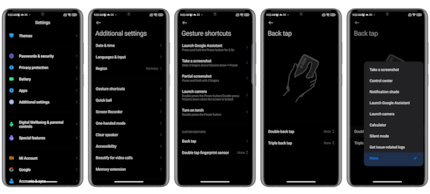
How to optimize your MIUI shortcuts with accessibility help
"Quick Ball" or "Accessibility" is a special feature that enables a virtual shortcut button on your home screen. When you press this floating button, you have access to five shortcuts. You can assign custom actions to each of these five shortcuts, such as flashlight, mute, screenshot, etc.
Go to Settings. Go to "Additional settings" and then to "Accessibility". Activate "Accessibility help" and then select your five shortcuts. On the home screen, swipe the shortcut key into the image to bring up the touch assistant.
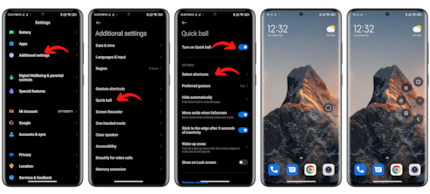
Since the accessibility help button floats, you can move it around on the home screen of your Xiaomi or Redmi smartphone as you like and also hide it by swiping it to the edge of the screen.
Transfer screen of your Xiaomi phone to TV & Co.
Xiaomi allows you to stream any content from your smartphone screen to your TV or any other connected monitor or even PC.
Go to the settings and then to "Connect & Share". Go to "Transfer" and then enable the "Transfer" toggle. Scan devices that are connected to the same Wi-Fi network as your smartphone. Connect to your TV or PC.
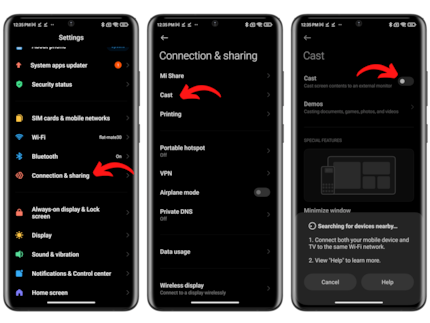
You can also continue to hide certain items on the screen with a simple tap, or even continue to cast from your Xiaomi smartphones when the screen is locked.
How to remove the Control Center
MIUI's Control Center is Xiaomi's umpteenth "homage" to Apple. It's a separate DeepL access menu from the notification bar that you can love or hate. For those of you who hate it: You can remove the Control Center and return to the classic view to have everything on one screen.
Go to Settings. Go to "Notifications & Control Center." Under "Control Center," tap "Control Center Design." Select "Old version."
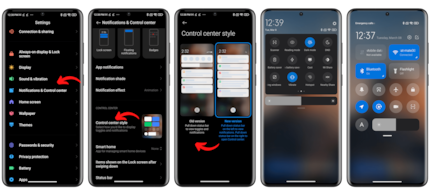
How to enable the FPS counter
True gamers know that the sacred FPS is inseparable from the gaming experience. If Call of Duty Mobile drops even a tiny frame below 60 FPS, I'll throw my phone in the trash and buy a new one before suing the manufacturer. Is so!
Go to Settings. Activates the developer options: Go to "About phone" and press "MIUI version" seven times. Goes to "More settings" and "Developer options." Scroll down to the "Monitoring" section. Here, tap on "Power monitor." Press "Start" under "Frame Rate Monitor Tools".

The information displayed in real time at the top left of the screen overlaps the app screen. So that this doesn't bother you, you can reduce the size of the window, move it or simply close it. Note that this counter is different from the one offered by Google, which can also be found in the developer options (it seems to me that Google's has problems with OLED screens).
How to enable Super Wallpapers
This is a feature that created a lot of buzz when MIUI 12 was released, but in 2022 it's no longer brand new. Super Wallpapers are Xiaomi's animated wallpapers. They offer themes from the areas of nature and astronomy, for example with spectacular views of Mars. And when you unlock the Xiaomi smartphone, the wallpaper zooms in huge, which is very effective.
Go to the settings Goes to "Wallpaper." Tap "Super Wallpapers."
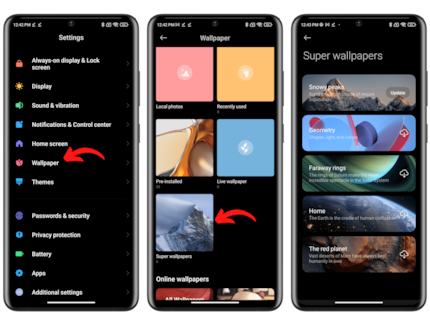
This feature is not available by default on all Xiaomi smartphones. The manufacturer seems to reserve it for Xiaomi, Redmi and Poco smartphones with sufficiently powerful SoCs, i.e. at least in the upper mid-range. But rest assured, it's pretty easy to craft your own Super Wallpapers on any Android smartphone using APKs.
Activate the sunlight mode to increase brightness
You probably know about the adaptive brightness feature, which adjusts the display brightness to the ambient light. If you do not use the feature, but still want to be able to read something outdoors, MIUI offers a "sunlight mode".
The idea behind this "Sunlight Mode" is that the brightness is automatically increased as soon as you leave the house. Basically, the brightness only changes automatically when you go outside into the sun. The rest of the time, it stays at the level you set.
Go into the settings. Go to "Display" and then to "Brightness". Activate the "Sunlight Mode" function (adaptive brightness must be turned off beforehand).
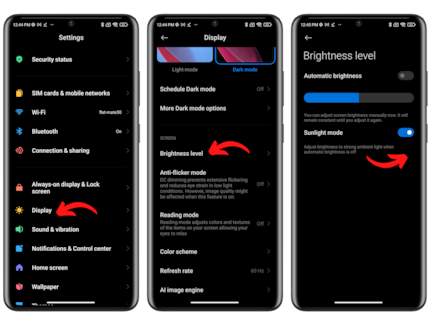
How to "clean" your speakers
This hidden feature should perhaps stay hidden. Xiaomi claims to be able to "clean" the speakers of its smartphones. The idea behind this is to create a sound strong enough to blow the dust out of the speakers.
Go into the settings. Go to "Additional settings." Tap "Clean speakers."
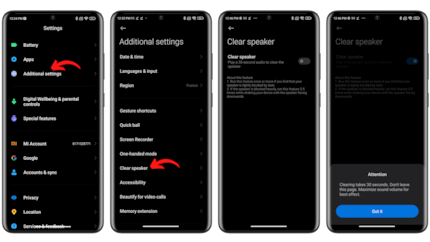
The cleaning will take 30 seconds, and the sound will sound like a siren. Xiaomi recommends repeating the process two to five times, depending on how dirty the speaker is. Personally, I absolutely do not believe in the effectiveness of this option. But who knows, maybe the placebo effect is worth the effort (and maybe I'm wrong).
That's it for this guide to MIUI's best features and hidden tricks. Was this article helpful for you? Did you discover a feature you didn't know about? Or do you have a tip that is not listed in this guide? Let us know in the comments.
11 people like this article
NextPit has been around since 2009, when it was launched as a pure Android blog under the name AndroidPIT, but has since grown into one of Europe's largest smartphone and digital lifestyle communities.


