
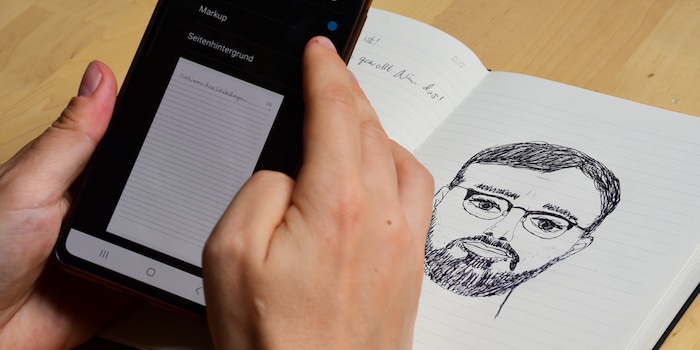
Smart notepad review: it really is that clever
The Moleskine Smart Writing Set promises to digitise and transcribe handwritten notes in real time. I tried it out using my messiest handwriting.
I belong to a generation that can’t make up its mind. Would you rather have a regular job or set off in a camper van? Stay independent or bring children into the world? Write notes by hand or record them digitally? I know my answer to the last question.
Lately, I’ve been testing the Moleskine Smart Writing Set. It allows me to write by hand in an (almost) regular notebook and have the notes directly transferred to a digital device. This way, I don’t need to choose between digital and analogue writing after all. Thank goodness, right?
First impressions
When I first look at the elegant black packaging of the Moleskine Smart Writing Set, I’ve no trouble deciding how I feel about it. It contains just three items: a 13.5 × 21 centimetre Smart Notebook in the typical Moleskine design, a smart pen and its charging cable. Everything is neatly stowed away in the box, exuding an impression of high quality.

Source: Darina Schweizer
First, I figure out how to use the pen. Just above the tip, there’s an integrated camera that records everything you write. Before I can get started, though, I need to charge the pen. I find the docking point at the top, then snap the charger into the magnetic part with a click. The pen is ready for use after about two hours of charging. I hold the little button on the side for three seconds. This lights up in different colours:
- Green: the pen is fully charged and connected to a device.
- Light blue: the pen is fully charged and saving notes, but isn’t connected.
- Dark blue (flashing): update loading.
- Orange/yellow (flashing): low battery.
1:1 transmission: a little bit of magic
My Smart Pen lights up in light blue, indicating it can now be paired with a digital device. I download the Moleskine Notes app on my phone and open it. Step by step, it guides me through the instructions. When I switch on Bluetooth and share the location, the LED on my Smart Pen lights up green. It’s connected. I can specify how long it should stay on by clicking on the settings in the top right-hand corner of the app and setting the switch-off timer. I choose 20 minutes. I can see the battery status and memory in the same place.

Source: Darina Schweizer
Wingardium Leviosa! After touching pen to paper the first time, my notebook moves into the virtual library as if by magic. If I had more Moleskine books or notebooks, I’d see them all here. I can also jump back and forth between the books if I don’t want to commit myself. I do this by briefly tapping on any page in a book with the pen. Clever.
Time to get down to business. The first page of my notebook reveals a yawning void. What should I write? A joke? A poem? Or shall I draw something? I decide to go with my first idea.

Source: Darina Schweizer
The sentence immediately appears on my smartphone next to the notebook. Magical. But that’s not all it can do.
Transcription: language matters
Whether during my student days or working as a journalist, I’ve often been faced with the same perplexing issue: what in heaven’s name did I write down just then? At our last editorial meeting, we tried to decipher whether the word I’d scribbled into my dog-eared notepad was «bedeckt» (covered) or «beleckt» (licked). Could be a pretty crucial difference, don’t you think?
The Moleskine Smart Writing Set is designed to be the solution in cases like this. According to the product description, it can transcribe any kind of writing, even messy scribbles. I’ll be putting that promise to the test with my very worst chicken-scratch penmanship.
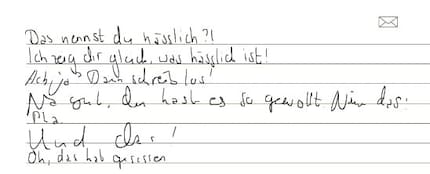
Source: Darina Schweizer
I click on an arrow on the top marked with a capital A. This translates my spidery handwriting into legible, digital script within a few seconds. When the transcription is finished, I’m surprised. There are quite a few errors.

Source: Darina Schweizer
I could correct the typos by clicking on the appropriate place and replacing the letter, but there are too many of them. Then, I get a flash of inspiration. Or rather, a sneaking suspicion. In the main menu, I go to Settings, then Manage. My suspicions are confirmed when it turns out I’ve selected English as the default language. Clicking on «German», I give it another go. And lo and behold, the transcription works. Apparently, my writing isn’t as messy as I thought. But it’s certainly messy enough.

Source: Darina Schweizer
After giving myself a mental high-five, I turn my attention to another function. There’s a helpful trick for quickly finding my most important notes or assigning them to specific topics. I can either mark the book page as a favourite with a heart at the bottom left. Or, even better, with a digital tag to the right of it. For example, I save my latest notes under «ugly». To do this, I select «new tag», enter the desired search term, press on the tag until it lights up orange and confirm with a green tick. If I then leave the Notebook and type «ugly» into the search bar, I immediately find the page again.
Unleashing my inner Picasso
Of course, the Moleskine Smart Writing Set not only transfers what you’ve written, but also what you’ve drawn. I’m eager to try this too. I scribble a portrait of my boss of an unknown middle-aged man in my notebook.
I have to laugh at the bulging lips. That’s not talent. Fortunately, I’m a journalist, not a portrait artist. Time to go a step further and edit the portrait digitally. How about a bold hair colour? In the app, I click on the pen tip at the top centre and then on the selection square on the right. Using that, I can select the hair. This means I don’t have to put much effort in, as the app automatically recognises the entire hair area and selects it. They don’t call this a «smart» set for nothing, right? Now I can colour the hairstyle by clicking on the scribble at the top left.
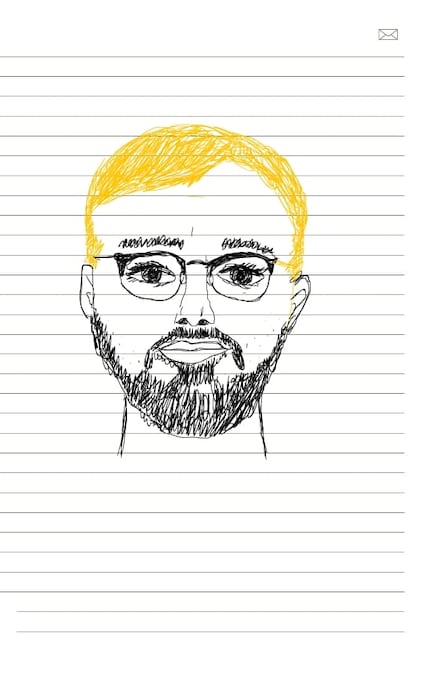
Source: Darina Schweizer
Okay, now I have a bearded version of Barbie’s boyfriend Ken in front of me. Now some bushy brows are still missing. I draw them up in a jiffy by adjusting the line width in the same way as the colour beforehand. By the way, you can also delete elements that have already been drawn. You simply click them with the selection rectangle (as I did with the colour before), then click the bin icon. I’d rather sort out my boss’s fat neck before he sees it and gets offended.
An annoying crash, practical sharing
Oops, what was that? Suddenly, the app crashes out of nowhere. I’ve already seen this mentioned in the app reviews. Was my boss portrait too overwhelming? Hardly. I start again. On occasion, the pen can’t be found immediately via Bluetooth. It’s the same story with location-sharing on my Android smartphone, which is a bit of a faff. It’s a test of my patience.
Sharing my masterpieces with others, on the other hand, is super quick. I can send them in different formats: JPEG, PNG, PDF, vector, text, Word and PowerPoint. To do this, I click on the envelope in the top right-hand corner of the notebook. Or on the share icon at the bottom right of the digital screen, where I can also create a backup. If the lines on the page bother me, I can delete them in the next step by removing the page background. I can also remove post-processing, so-called markups.
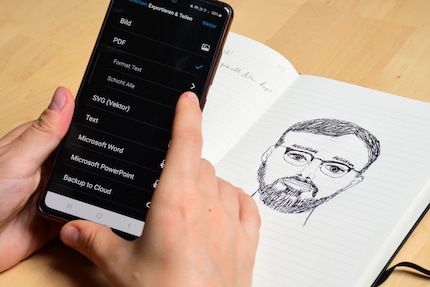
Source: Darina Schweizer
Let’s talk about it
Writing, drawing… what else do we have? That’s right, talking! The Moleskine Smart Writing Set can also record audio. For example, if I want to add a memorable audio file to a note in an emotional moment. The string of expletives I uttered after the app crashed, for instance. To do this, I press the recording symbol at the bottom. A notification informs me that individual sound samples may only last ten minutes so that they can be synchronised. Strange. Whenever I try it, however, it works for over an hour. Even better, I guess!
A final fun – but not essential – feature is that I can turn my Moleskine Smart Writing Set notes into videos to play and send. To do this, I press the YouTube symbol at the bottom. If I move the lower slider back and forth after recording, I can follow my writing or drawing process from start to finish. Though very entertaining, I doubt I’ll need the feature much.
My only two criticisms
With the Moleskine Smart Writing Set, I don’t have to choose between analogue and digital. What a relief for a millennial like me! Transferring my handwriting to the virtual world works like a charm. It’s also fun to edit drawings on my phone and add sound or video recordings. It’d probably be even more enjoyable on a large tablet screen. And it even transcribes the most spidery handwriting.
It’s handy that you can add more Smart Moleskine books to the virtual library. However, reusable pages, as already offered by other smart books, would be more environmentally friendly. Plus, the Moleskine app has its hiccups too. One thing I haven’t discovered yet is whether (and how) I can go back to the first version of my notes. Although I can hide any edits I’ve made, I can’t go back to the original, fat version of my boss’s neck. Which is probably for the best. I don’t want to get it in the neck, after all.

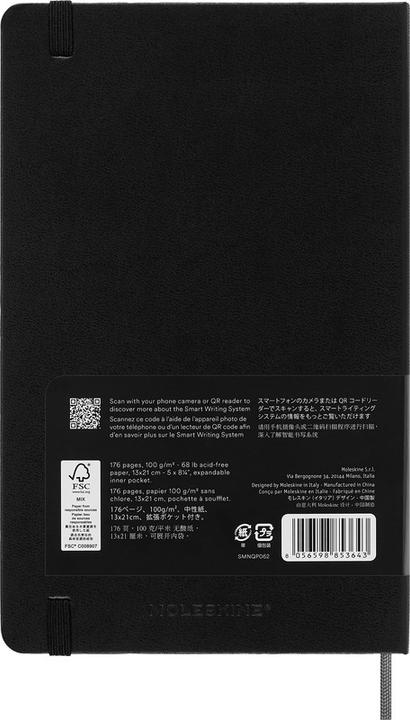
Moleskine Notebook Smart
130 x 210 mm, Plain, Hardcover
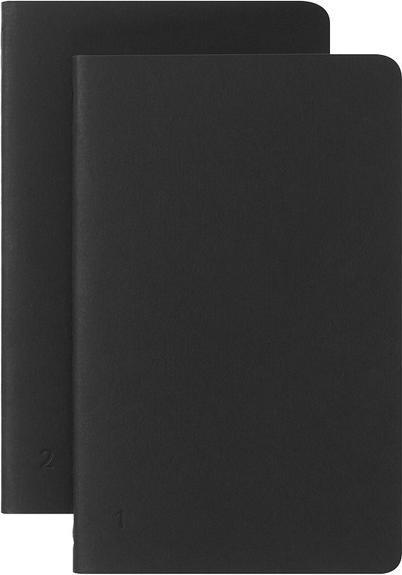
In a nutshell
Undeniably smart
The Moleskine Smart Writing Set combines two worlds. Notes can easily be transferred from analogue to the digital notebook and edited later. Not only can you add audio and video recordings, but you can also do transcriptions – provided you’ve selected the right language. The notebook and Smart Pen look impressive with their high-quality, elegant design.
The accompanying app could still be improved in some areas – for example, by boosting user-friendliness and reducing crashes. It’d also be worth having reusable pages, especially when you consider the set’s hefty price tag. All in all, this hybrid notebook is undeniably smart.
Pro
- Fancy design
- Made to a high-quality standard
- Fast 1:1 transmission
- Good transcription
- Practical editing options
- Sound and video recordings can be integrated
- Sub-functions in various formats
Contra
- Error-prone app could be a little more user-friendly
- No reusable pages
50 people like this article
I like anything that has four legs or roots. The books I enjoy let me peer into the abyss of the human psyche. Unlike those wretched mountains that are forever blocking the view – especially of the sea. Lighthouses are a great place for getting some fresh air too, you know?



