
Guide
Tidal: Five tips for the hi-fi streaming service
by Florian Bodoky
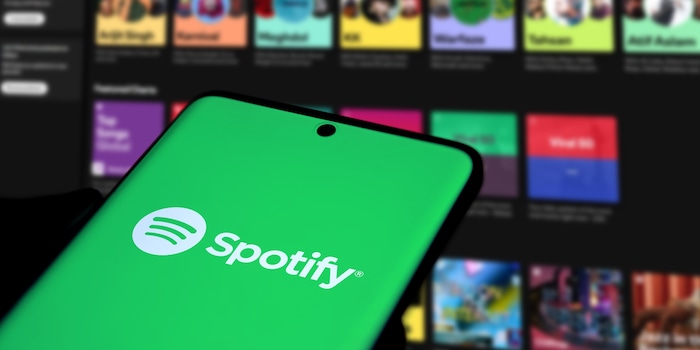
Spotify is the place to discover a sheer endless supply of songs. We’re currently talking around 100 million tracks. Check out these five hacks for the Spotify app so you can enjoy your favourite tunes the way you want.
We all know expensive speakers or headphones make music sound better. But did you know Spotify offers a few inexpensive ways to make music sound better and to prevent interruptions? These options often go unnoticed, but they deserve some attention.
First of all: you’ll find all the menus mentioned below in your Spotify settings, namely in Audio Quality or Playback. You can access the settings by clicking either on your profile (macOS, iPhone and Windows app) or on the three horizontal lines (Android app). However, most of these hacks only work if you have Spotify Premium.
Spotify offers three options in the Playback menu. Quiet, Normal and Loud – each of these settings has its advantages. Keep in mind that you must enable Volume Normalization to be able to select the options.
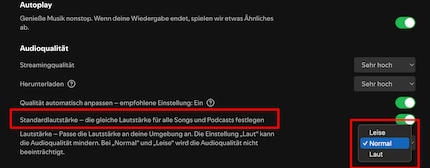
Quiet: the basic playback volume is slightly lower, but the sound quality’s better. You’ll get a cleaner sound and the details of a song will come out better. Lows sound less clipped and highs don’t run the risk of sounding shrill. So if you’re on your sofa or another quiet environment without much ambient noise, this setting is a great option.
Normal: the basic volume is a tad higher and comes with a bit more oomph. However, the sound quality is also somewhat less clear than the Quiet option. On the other hand, the music’s more likely to reach your ear canal if you’re in a louder environment.
Loud: if you’re all about the bass hitting your gut, or your commute involves a very noisy suburban train station, Loud is probably right for you. The drawback is the sound quality loses clarity – especially those clear, clean highs.
In the options Streaming Quality and Download, you can set the quality to Low, Normal, High and Very high. The higher the quality, the better the music sounds. You can also select the quality level you want for streamed and downloaded songs. In the mobile apps, you’ll also see an Automatic option for streaming. If you go for that, the quality will be adjusted depending on how much bandwidth is available.
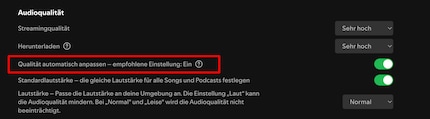
But what do Low, Normal or High even mean? With Spotify, the information refers to the bit rate at which the sound’s transmitted and played back. Or rather, how much data flows from Spotify’s server to your player each second. Low corresponds to around 24 kilobits per second (kbit/s), Normal manages 96 kbit/s, High around 160 kbit/s and Very high 320 kbit/s. What this means: at Low, around 10.8 megabytes are transmitted per hour, at Normal you’re looking at 43.2 megabytes per hour, at High it’s 72 megabytes and at Very high 144 megabytes. So opting for Low only makes sense if you have very little data at your disposal. Otherwise, the sound quality’s much better in the Normal setting.
Unlike streaming service Tidal, for example, Spotify doesn’t yet offer proper hi-res. Tidal has lossless sound with a bit depth of up to 24 bits. However, this also makes the files larger. This means your smartphone’s memory fills up faster and the data consumption of your mobile plan increases.
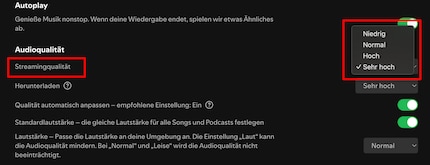
If you’re streaming via a mobile network and you’re in an area where network coverage is poor, there may be interruptions when playing back music. But if you reduce the quality, you run less risk of interruptions. You can also activate Automatic to adjust quality in the Quality dropdowns. This way, Spotify adjusts the quality on the fly if the internet connection’s too slow.
You can also tweak the music quality to suit your needs on Spotify. To do this, go to the Playback menu, activate Equalizer and work away. For a total of 22 genres or scenarios, you can continuously adjust the bass and treble in a frequency range from 60 hertz to 15 kilohertz. The lower frequencies (far left) affect the bass. Here, you can make your tunes sound more bass-heavy or flatter, depending on your requirements.
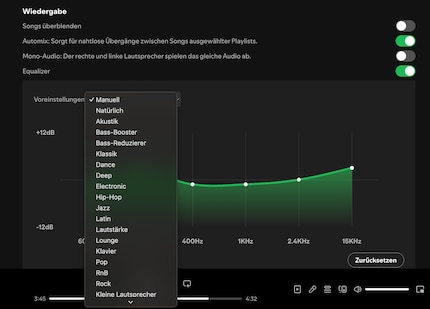
The high frequencies (right) are for making music sound either brighter and sharper, or duller and somewhat less clear. The remaining controls deal with the mid-range sound spectra. By clicking on Reset, you can start from the beginning again if you get lost in the fine-tuning.
By default, Spotify plays music in stereo. After all, songs are mixed in a studio and you can assume that the technicians thought carefully about which elements should be reproduced through which channel. However, Spotify also offers the option of switching to mono mode. Instead of the original mix, mono reproduces all content identically on the left and right.
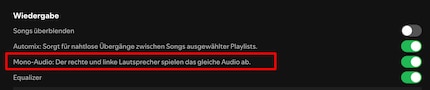
Although this can have a negative effect on the richness of detail and bass dynamics, it does have advantages in certain scenarios. Mono mode is useful if you want to concentrate on a single element – voices in a podcast, for example. Or if you’re using headphones but have better hearing in one ear. In stereo, you might miss out certain elements on your «weaker» ear. That’s where it can come in handy to activate Mono audio in the Playback menu when needed.
I've been tinkering with digital networks ever since I found out how to activate both telephone channels on the ISDN card for greater bandwidth. As for the analogue variety, I've been doing that since I learned to talk. Though Winterthur is my adoptive home city, my heart still bleeds red and blue.