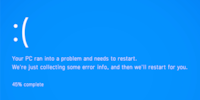
Guide
Overview of Windows tips and tricks
by Martin Jud

Here’s a handy trick for all those who currently switch and close their windows using the mouse.
To switch back and forth between programs in Windows, you can click on the one you want in the taskbar. But there’s a faster way: hold down the Alt key and then press the Tab key. After pressing Tab for the first time, an overview of all active programs appears on your screen and the selection jumps to the second last program you used. Press again to browse through all open programs in the overview. Once you’ve found the one you want, release the Alt key to open it in full screen.
In addition to this multitasking trick, you can also close programs after pressing Alt + Tab. Simply press the Delete or Backspace key without releasing the Alt key, and the app that’s currently in focus will close. Of course, you could also use the key shortcut and the mouse. In this case, move the mouse over the program preview in the overview and an X will appear. Mind you, this isn't as fast.
Need more Windows tips? Here’s an overview of all previous episodes of this series.
I find my muse in everything. When I don’t, I draw inspiration from daydreaming. After all, if you dream, you don’t sleep through life.