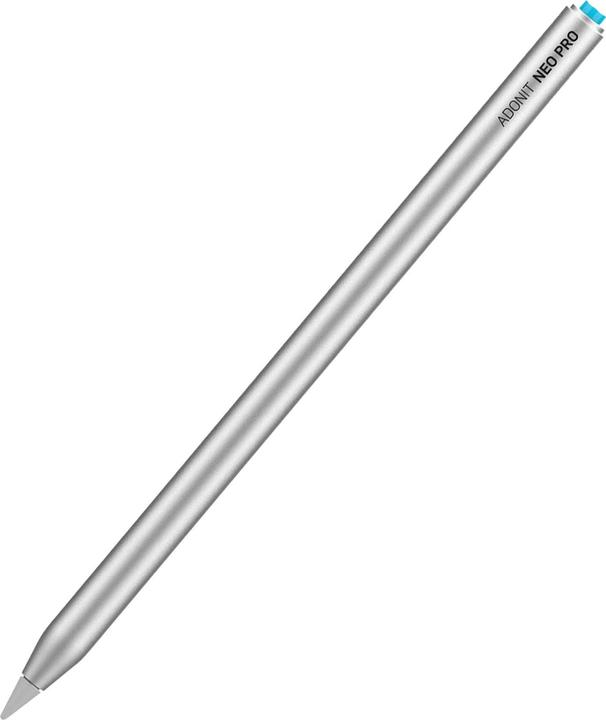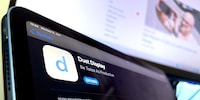Where on earth can I get an alternative to the Apple Pencil?
Apple produces two different pencils designed for use on an iPad. Given how pricey they are, an alternative wouldn’t go amiss. While there are plenty of Apple Pencil substitutes out there, they don’t have as many functions. Not only that, but Apple’s own varieties have shortcomings too.
If you’d like a pencil for drawing or taking notes on your iPad, Apple sells two varieties: the Apple Pencil 1 and the Apple Pencil 2. Neither one is compatible with every single iPad. Plus, third-party accessories can be confusing too. Which ones work with which iPad models? What can they do?

Source: Michelle Brändle
The original Apple Pencils: fairly straightforward
Two advantages both official Apple Pencils have in common are tilt- and pressure detection. Tilting the pencil allows me to do shading, while the pressure detection feature means I can do delicate pencil sketches, then go over them with bolder lines later. Kind of like the way I’m used to working with pencil and paper. When outlining a drawing, I can bring my artwork to life by varying the thickness of my pencil strokes.

Source: Michelle Brändle
However, the first-generation Apple Pencil does have one drawback. It’s still charged via a Lightning connector, whereas the latest iPads have moved to USB-C. This means you’ll either need to get an adapter to charge your Pencil via the iPad or look for a suitable power supply. As a matter of fact, this is one of the reasons why the second-generation Pencil was released. It attaches to the tablet magnetically, which also charges it. However, this only work on iPads that support the function.

Source: Michelle Brändle
Here’s a list of iPads compatible with each Pencil. If you don’t know which iPad you have, Apple has a guide on how to figure out which model you’ve got.
Here are the iPad models compatible with the Apple Pencil (1st generation):
- iPad mini (5th generation)
- iPad (6th, 7th, 8th and 9th generation)
- iPad (10th generation) – only with an adapter
- iPad Air (3rd generation)
- iPad Pro (12.9", 1st and 2nd generation)
- iPad Pro (10.5")
- iPad Pro (9.7")
Here are the iPad models compatible with the Apple Pencil (2nd generation):
- iPad mini (6th generation)
- iPad Air (4th generation and more recent versions)
- iPad Pro (12.9", 3rd generation and more recent versions)
- iPad Pro (11", 1st generation and more recent versions)
My search for alternatives
I have a second-generation Apple Pencil and I’m fairly happy with it. That being said, I get if you don’t want to go ahead and fork out 120 Swiss francs or euros on a stylus. Perhaps your iPad isn’t even compatible with the new Pencil. There may even be Pencil substitutes that perform better in a particular aspect. With this in mind, I went looking for alternatives.
I almost lost hope in the process. There’s any number of compatible styluses. But I’ll tell you this much: I haven’t found a suitable one. The pencils I tested each have their raison d’être, but they all lack at least one function I find absolutely crucial for drawing – pressure detection.
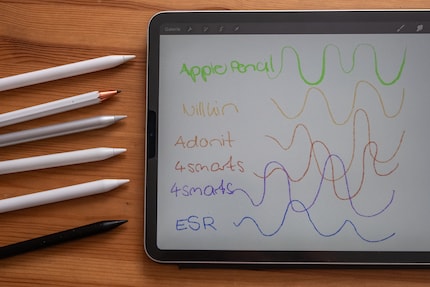
Source: Michelle Brändle
If you’re willing to forgo the odd feature in favour of a lower price tag, or if you want to avoid Lightning connectors, you could still find your new stylus here.
Simple, affordable, no-frills: Nillkin
The first pencil I put to the test was the Nillkin stylus. It switches on via a button, and is then connected to the iPad. Charging it for just short of 40 minutes via a USB-C cable gives it 12 hours of battery life.

The stylus is easy to hold and pleasant to write with – a result of the pencil’s small, soft tip. A replacement tip comes included. The Nillkin Crayon K2 isn’t sensitive to pressure or tilting, so you always write with the same level of firmness. Not only that, but you really need to tilt the pencil – the tablet doesn’t recognise the tip at a vertical angle. Sometimes it even gets disconnected for no reason, which gets pretty tedious in the long run. What’s more, you can’t magnetically attach the Nillkin to the iPad.

Source: Michelle Brändle
Suitable for any iPad compatible with an Apple Pencil (1st or 2nd generation).
If you’ve got room in your budget: the ESR
The ESR pencil is slightly pricier, but it’s magnetic. Charging it via a USB-C cable for one hour gives you 12 hours of battery life. The battery status is displayed via three dot lights next to the USB port. Sadly, sticking the pencil to your iPad magnetically doesn’t double as a wireless charging process.
The pencil comes with a replacement for the synthetic-resin tip. While the ESR isn’t sensitive to pressure, it does recognise tilt. This allows you to do a little shading on quick sketches. Thicker lines, however, don’t work as well when the pencil is tilted.

Source: Michelle Brändle
Suitable for: iPad Pro (2020, 2018), iPad (6th and 7th generations), iPad Air (3rd generation), iPad mini (5th generation). Not compatible with: iPad Pro 12.9 (1st and 2nd generations), iPad Pro 9.7", iPad Pro 10.5"
The 4smarts pencils are (almost) identical to Apple’s
4smarts has two styluses in its range that resemble both Apple Pencils. They don’t have pressure detection, nor can they be charged by magnetically attaching to your iPad. 4smarts has tried to mitigate the former by using tilt recognition. While this does have a very precise gradation, it’s no substitute for pressure detection.
4smarts has tackled the wireless charging issue by equipping the pencils with a quick charge function. To charge the Pencil Pro 2, you can plug it directly into the iPad via USB-C, with 40 minutes of charging time giving you about 8 hours of battery life. The Pencil Pro 3 needs a cable, but it does give you 12 hours of battery life after 20 minutes of charging via the iPad or a power supply.
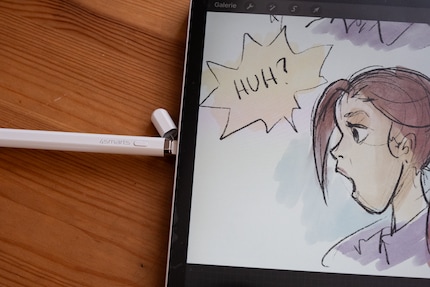
Source: Michelle Brändle
The spare tips are a plus – you get two included with the 4smarts. If you need more, the stylus is also compatible with Apple Pencil tips.

Source: Michelle Brändle
Both pencils are suitable for: iPad Pro 12.9" (3rd-5th generation), iPad Pro 11" (1st-3rd generation), iPad 10.9" (10th generation), iPad 10.2" (7th-9th generation), iPad 9.7" (6th generation), iPad Air (4th and 5th generations), iPad mini (5th and 6th generations)
The Adonit Neo Pro boasts a tempting plus point
The Adonit Neo Pro is a straightforward pencil. You can switch it on and have it instantly pair with your tablet without the need for Bluetooth. It can be attached to your iPad magnetically, and it offers tilt detection.
As with the other pencils, I really notice the Adonit Neo Pro’s lack of pressure detection. That being said, it does have a slight advantage over the other pencils I tested, namely that it can be charged by magnetically attaching it to your iPad. However, you can only make use of this feature if it’s available on your particular device. Any iPad compatible with the 2nd generation Apple Pencil will have the function enabled. The Adonit Neo Pro comes with spare tips, and you can also order more in sets of three.
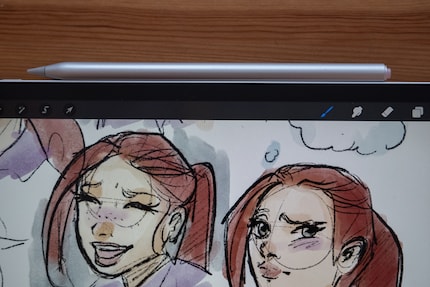
Source: Michelle Brändle
Suitable for: iPad Pro 12.9" (3rd-5th generation), iPad Pro 11" (1st-3rd generation), iPad Air (4th and 5th generation), iPad mini (6th generations)
…and there you have it
The pencils I’ve showcased here all work for writing. What they all lack, however, is pressure sensitivity. Another thing I’ve come to appreciate through reviewing these pencils is magnetic wireless charging. Of the models I tested, only the Adonit Neo Pro is capable of it. This considered, I’ll be sticking with my original choice, the second-generation Apple Pencil. Yes, it’s expensive, but it’s ahead of the competition.
Do you know of any other noteworthy Pencil-alternatives for the iPad? Feel free to share them in the comments.
Header image: Michelle Brändle30 people like this article
In my world, Super Mario chases Stormtroopers with a unicorn and Harley Quinn mixes cocktails for Eddie and Peter at the beach bar. Wherever I can live out my creativity, my fingers tingle. Or maybe it's because nothing flows through my veins but chocolate, glitter and coffee.